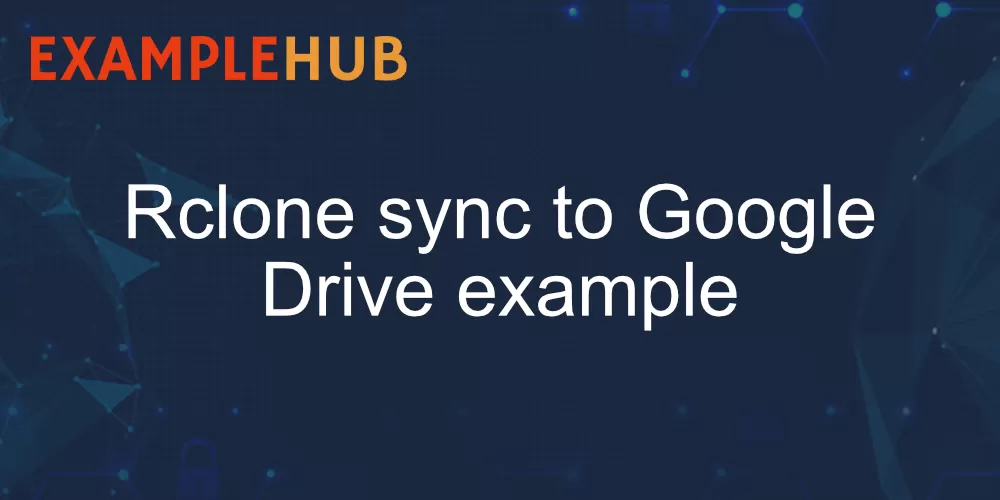To sync to Google Drive with Rclone use the following commands:
To sync from local to remote:
rclone sync my_dir gdrive:my_dir --progressTo sync from remote to local just revert the position of the arguments
rclone sync gdrive:my_dir my_dir --progressHaving issues installing and configuring Rclone? Check out our Rclone Google Drive guide.
Warning: Destination is updated to match source including deleting files if necessary.
If you don't want to delete files from the destination you can use copyto:
rclone copyto my_dir gdrive:my_dir --progressWhat does Rclone sync do?
Rclone sync command makes the source and destination identical, modifying the destination only. It does not transfer identical files, meaning if you already have the file/directory on the destination, the file will be skipped. Only the destination is updated to match the source (including deleting files if necessary).
How to mount Google Drive with Rclone?
Rclone mount allows you to mount any Google Drive directory as a local folder with FUSE.
Mount Google Drive under Linux
rclone mount gdrive:my_dir /path/to/local/my_dir/path/to/local/my_dir should be an empty directory.
Mount Google Drive under Windows
To mount Google Drive under Windows you'll need additional software - WinFsp which is a FUSE emulation layer for Windows. Then you can mount by executing:
rclone mount gdrive:my_dir X:You can read more in our thorough guide about using Rclone with Google Drive.
Conclusion
Use Rclone sync only if you copy and delete unnecessary files, if you don't want to delete files on the destination it's recommended to use copy or copyto.